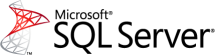One way to keep track of your data- and log file sizes in SQL Server, is … Send email when log or data file growsRead more
Monitoring
sys.dm_exec_cached_plans
The dynamic management view sys.dm_exec_cached_plans returns information on query plans currently in memory. This information can … sys.dm_exec_cached_plansRead more
Capturing Blocked Queries
In a previous post, I presented a solution for monitoring and logging long running queries in … Capturing Blocked QueriesRead more
Capturing Long Running Queries
Long running queries in a database may or may not be a problem, depending on the … Capturing Long Running QueriesRead more
Capturing deadlock events
Traditionally, trace flags 1204 or 1222 are used to write information about deadlock events to the … Capturing deadlock eventsRead more
SQL Agent Jobs Summary
A script that summarizes information about SQL Agent job execution history. Much in the same way … SQL Agent Jobs SummaryRead more
SQL Server Default Trace
The default setting in SQL Server 2005 and later is to keep a trace running all … SQL Server Default TraceRead more
SQL Server Alert not firing
When you set up SQL Server alerts on your SQL Server instance, make sure to run … SQL Server Alert not firingRead more
Performance Monitor Data into SQL Server tables
On a machine running SQL Server there are a lot of performance counters that can be … Performance Monitor Data into SQL Server tablesRead more
SQL Agent job history gets deleted
Ever wondered why the SQL Agent job execution history gets deleted at regular intervals?